
navigation 을 이용해서 Bottom Navigation 의 fragment 들을 구성하는 방법이다.
먼저 menu 와 navigation 에 필요한 xml 들을 각각 생성해주었다.
- Navigation xml
메뉴 선택시 이동할 Fragment 네 개를 생성하였다.

- menu xml

메뉴의 item 4개를 생성하고 아이콘, title 으로 구성하였다.
이때 Navigation 과 Menu 에 서로 매칭되는 아이템의 id 는 같아야 한다.
- MainActivity

그런 다음 MainActivity 에서 navigationController를 설정해주면 된다.
<?xml version="1.0" encoding="utf-8"?>
<androidx.constraintlayout.widget.ConstraintLayout xmlns:android="http://schemas.android.com/apk/res/android"
xmlns:app="http://schemas.android.com/apk/res-auto"
xmlns:tools="http://schemas.android.com/tools"
android:layout_width="match_parent"
android:layout_height="match_parent"
tools:context=".ui.main.MainActivity">
<!-- ID must to be 'nav_host_fragment_container' -->
<androidx.fragment.app.FragmentContainerView
android:id="@+id/nav_host_fragment_container"
android:name="androidx.navigation.fragment.NavHostFragment"
android:layout_width="match_parent"
android:layout_height="0dp"
app:layout_constraintVertical_weight="1"
app:defaultNavHost="true"
app:navGraph="@navigation/navigation"
app:layout_constraintStart_toStartOf="parent"
app:layout_constraintEnd_toEndOf="parent"
app:layout_constraintTop_toTopOf="parent"
app:layout_constraintBottom_toTopOf="@+id/main_bottom_navigation"/>
<com.google.android.material.bottomnavigation.BottomNavigationView
android:id="@+id/main_bottom_navigation"
android:layout_width="match_parent"
android:layout_height="56dp"
app:itemRippleColor="@null"
app:labelVisibilityMode="labeled"
app:menu="@menu/navi_menu"
app:layout_constraintStart_toStartOf="parent"
app:layout_constraintEnd_toEndOf="parent"
app:layout_constraintTop_toBottomOf="@+id/nav_host_fragment_container"
app:layout_constraintBottom_toBottomOf="parent"/>
</androidx.constraintlayout.widget.ConstraintLayout>activity_main 에서는 Fragment 가 보여질 FragmentContainerView 와 Bottomnavigation 을 설정해주면 된다.
+ 또한 버튼 클릭이나 이벤트 발생 시 Fragment 전환이 일어나게 하고 싶다면,
먼저 navigation xml 의 design 을 이용해 화면 간 연결을 해준다.
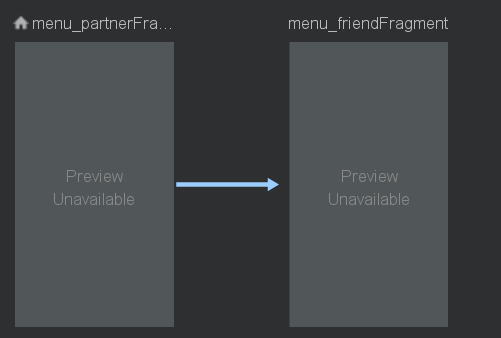
그러면 다음과 같은 action 이 코드상에 생성이 된다.
<fragment
android:id="@+id/menu_partnerFragment"
android:name="com.example.duos.ui.main.home.HomeFragment"
android:label="homeFragment">
<action
android:id="@+id/action_menu_partnerFragment_to_menu_friendFragment3"
app:destination="@id/menu_friendFragment" />
</fragment>
그런 다음
navController.navigate(R.id.action_menu_partnerFragment_to_menu_friendFragment3)을 navController.navigate 를 사용한다면 화면 전환이 가능하게 된다.
'안드로이드개발' 카테고리의 다른 글
| Kotlin) Failed to find GeneratedAppGlideModule (0) | 2022.01.20 |
|---|---|
| git 오류 정리 (0) | 2022.01.11 |
| BottomNavigationView setOnNavigationItemSelectedListener is deprecated (0) | 2022.01.08 |
| Retrofit2으로 API 서버와 통신 (0) | 2022.01.02 |
| 안드로이드 내부 데이터베이스 roomDB, 테이블(Entity)생성, DAO(메소드) (0) | 2022.01.02 |



댓글